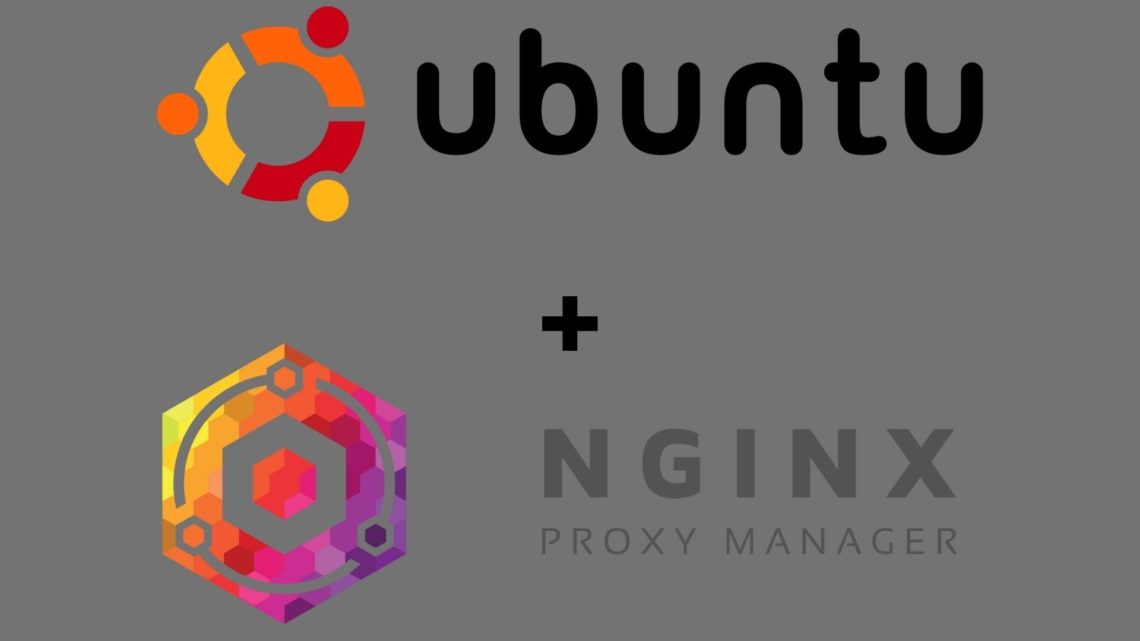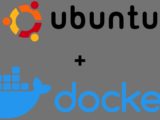Ubuntu Server NginxProxyManager Docker install
September 4, 2021The NginxProxyManager makes it possible to make different services accessible under the same port. (e.g. Different web servers). In addition, you can easily create Letsencrypt certificates.
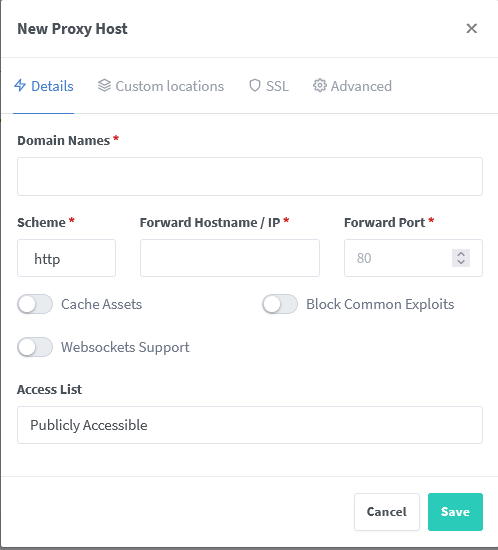
What is required?
You will need Ubuntu Server and the Docker Engine and Docker Compose. You can learn how to install them here:
Now we create the directory for the NginxProxyManager Docker.
mkdir npm cd npm
There are two variants how to install the NginxProxyManager. Once with an extra Maria DB Docker as database server, or with sqlLite. I would generally recommend the sqlLite installation. For the NginxProxyServer as good as no database performance is needed.
Install NginxProxyManager with sqlLite as Docker Compose
In the directory created above, we now need to create the Docker Compose file:
nano docker-compose.yamlAnd then insert the following:
version: "3"
services:
app:
image: 'jc21/nginx-proxy-manager:latest'
restart: unless-stopped
ports:
# Public HTTP Port:
- '80:80'
# Public HTTPS Port:
- '443:443'
# Admin Web Port:
- '81:81'
# Add any other Stream port you want to expose
# - '21:21' # FTP
environment:
# These are the settings to access your db
# If you would rather use Sqlite uncomment this
# and remove all DB_MYSQL_* lines above
DB_SQLITE_FILE: "/data/database.sqlite"
# Uncomment this if IPv6 is not enabled on your host
# DISABLE_IPV6: 'true'
volumes:
- ./data:/data
- ./letsencrypt:/etc/letsencrypt
depends_on:
- db
db:
image: 'jc21/mariadb-aria:latest'
restart: unless-stopped
environment:
MYSQL_ROOT_PASSWORD: 'npm'
MYSQL_DATABASE: 'npm'
MYSQL_USER: 'npm'
MYSQL_PASSWORD: 'npm'
volumes:
- ./data/mysql:/var/lib/mysqlWith CTRL + X we save the file. To start the container we execute this command:
docker-compose up -dInstall NginxProxyManager with MariaDB as Docker Compose
In the directory created above, we now need to create the Docker Compose file:
nano docker-compose.yaml
version: "3"
services:
app:
image: 'jc21/nginx-proxy-manager:latest'
restart: unless-stopped
ports:
# Public HTTP Port:
- '80:80'
# Public HTTPS Port:
- '443:443'
# Admin Web Port:
- '81:81'
environment:
# These are the settings to access your db
DB_MYSQL_HOST: "db"
DB_MYSQL_PORT: 3306
DB_MYSQL_USER: "changeuser"
DB_MYSQL_PASSWORD: "changepass"
DB_MYSQL_NAME: "npm"
# If you would rather use Sqlite uncomment this
# and remove all DB_MYSQL_* lines above
# DB_SQLITE_FILE: "/data/database.sqlite"
# Uncomment this if IPv6 is not enabled on your host
# DISABLE_IPV6: 'true'
volumes:
- ./data/nginx-proxy-manager:/data
- ./letsencrypt:/etc/letsencrypt
depends_on:
- db
db:
image: yobasystems/alpine-mariadb:latest
restart: unless-stopped
environment:
MYSQL_ROOT_PASSWORD: "changeme"
MYSQL_DATABASE: "npm"
MYSQL_USER: "changeuser"
MYSQL_PASSWORD: "changepass"
volumes:
- ./data/mariadb:/var/lib/mysqlHere, of course, the passwords must be changed. For this you can use the password generator. With CTRL + X we save the file. To start the container we execute this command:
docker-compose up -d
Is the Docker(s) ready installed and started. The web interface is accessible under: IP:81. Default login data:
Email: [email protected]Password: changeme